How to configure a simple internet status widget in macOS Menu Bar
Sometimes during online calls, when we cannot hear the other person speaking, we would be wondering if it’s an issue with our internet or theirs.
If it’s an issue with our internet, we could try switching to a different network and resume the call. Just that we have to know it at the earliest so that we don’t have to keep the other person waiting.
I had some internet connectivity issues a few months back and faced this problem. Each time when I couldn’t hear the other person speaking I wondered if it was an issue with my internet. During those times I used ping command or refreshed pages in the browser to check the status of my connection. I wanted to automate this check and put together a solution using BitBar.
BitBar is an opensource macOS utility to put the output of any executable script in the Mac menu bar. I wrote a small script to periodically check the internet connection and show an emoji (or latency) when the connection isn’t stable. Here are the steps to configure it.
Step 1: Download, install and run BitBar.
Step 2: Open its plugin folder.
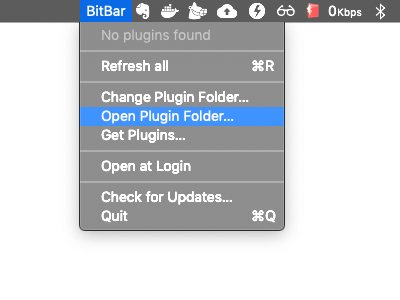
Step 3: Copy this script with file name check_internet.5s.sh to the plugin folder.
#!/bin/bash
LATENCY_THRESHOLD=30
latency=$(ping -c1 8.8.8.8 -t 2 | \
perl -n -e'/time=(\d+)/ && print $1')
if [[ ! -z "$latency" ]]; then
if [ "$latency" -gt $LATENCY_THRESHOLD ]; then
echo "✔︎ $latency"
else
echo "✔︎"
fi
else
echo "❎"
fiStep 4: Make the script executable. Run the following command in terminal after replacing <path to> with the path of plugin folder.
chmod +x <path to>/check_internet.5s.shStep 5: Click Refresh all
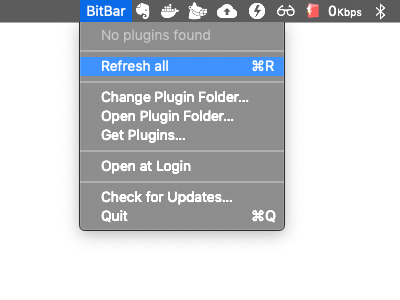
You are all set! BitBar now checks your internet every 5 seconds and it would show “❎” emoji in the menu bar when your internet isn’t working.
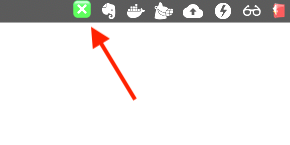
When you have a stable internet, it shows a “✔︎”.
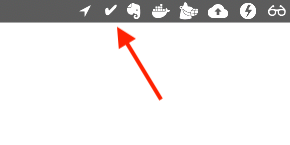
It would also show you the latency if it’s above 30ms. This information would be useful when you have the internet but the connection isn’t stable.
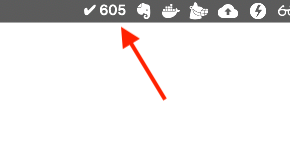
I hope it helped. Thanks for reading. Stay Safe.
Leave a Comment